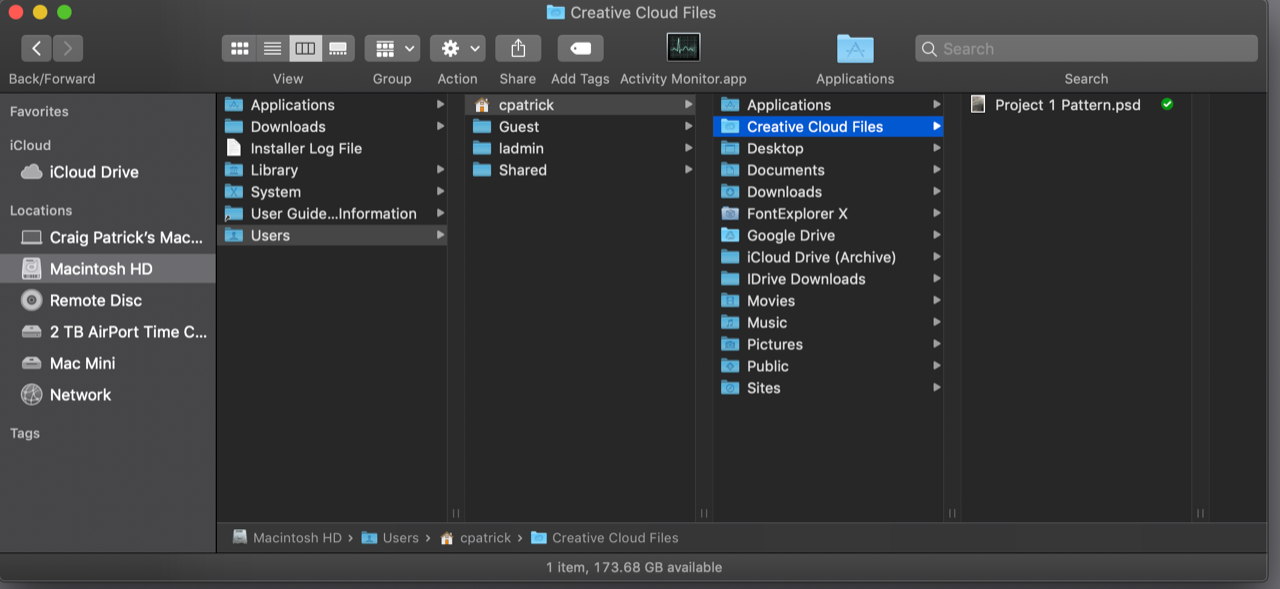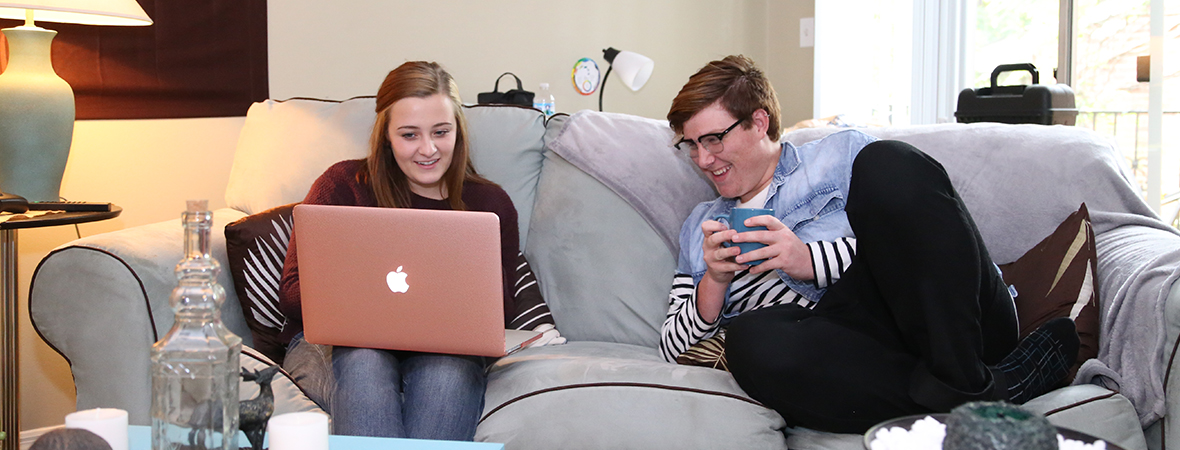Adobe Account Change – Action Required!
On Sunday, December 2, IT will be migrating all Adobe Cloud accounts to be associated with the new
@themodern.edu accounts.
Key Points
1. On Sunday, December 2, starting at 5pm, you will not have access to Adobe Creative Cloud until you
receive an invitation to join the Adobe team. Please plan accordingly.
2. We will be performing the migration throughout Sunday evening. Once completed, you will receive an
invitation from Adobe Creative Cloud to join The Modern’s Adobe team. You will need to log in to your new
The Modern email (@themodern.edu) account at mail.google.com and accept the invitation once you
receive it.
3. ACTION REQUIRED BEFORE SUNDAY! If you have enabled Adobe file syncing, any files you have saved
in the “Creative Cloud Files” folder on your local Mac must be copied or moved out of this folder. Any files
stored in this folder will be DELETED on Sunday as of 5pm. Instructions to find those files are below.
4. Questions or issues? Please contact Craig Patrick at craig.patrick@themodern.edu.
How to determine if I am storing Adobe files on the “Creative Cloud Files”?
1. From your Dock click on the Finder icon (Mac smiley face).
2. From the top menubar, by the Apple logo, click on “Go” and select “Home”.
3. If you do not have a folder called “Creative Cloud Files” No action is required
4. If you do have the folder you must copy or move the CONTENTS to a different folder or to a backup
destination (like an external hard drive).
5. Once you have logged into your new Adobe account with your @themodern.edu email address, you can
copy/move the contents back into the synced folder for your new Adobe account.